All windows gamers soon or later are facing the no more free space on C: disk problem and either are buying new bigger disk to install their Windows OS or they are installing extra new or old disks inside their PC to reinstall on them their games.
But As a famous voice software says "bandwidth doesn't grow on trees" and many people around the world including my self that i am living in only 7 kilometers from one of the most famous monuments of World (Parthenon in Athens) the internet speed i have even vdsl2 is limited because the phone center is "Ancient" and i am having only 30 Mbit/s download instead of 50 my family is paying but i am not complaining because technicians of ISP maximized the upload to a stable 5+ Mbit/s and i can stream my games at 1080p 60 fps now!
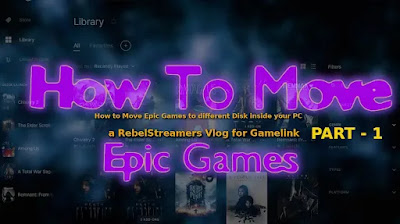
The limited internet download speed i have pushed me to create the Gamelink App that is a frontend GUI program of mklink.exe embedded to windows 7 and later console program that is equivalent to ln terminal program of Linux because i made many mistakes when i was using it. I shared it with my friends and one of them created the site you can download it for free from here: 🔗 https://gamelink.gr/ ) and you can use them from any place you extract them. If you don't trust my app you can always use the mklink.exe console program with the same way you will see on the video below and mklink.exe is the reason GameLink.exe & GameLink Console.exe both need Admin Rights.
This Video Guide is the 1st of the Gamelink Series videos i created as Vlog for the Gamelink Page on this site where you can learn more info for Gamelink and to show to all how easy is to move the Epic Games (not only the Epic Games. you can use them literally to any program you install inside your Windows PC and it is not installing low level driver e.x. antivirus, firewalls, video / sound / mouse / keyboard (devices in general) or a service at boot like are the OSes embedded programs. Do not ever think to create Gamelink to any System Directory!
Also, if you find Gamelink useful i suggest you to stop installing your Programs to other disks than C: because when you want to make System Image Backup the backup program would include any other disk you have installed game or program and this policy affects Steam Libraries too. If you have created extra Steam Libraries for your Steam games start the embedded image creation program from control panel of Windows and you will realize that it wants to include any other disk you have the Steam Libraries and also the Disks you have installed games or programs! Personally, i learned this lesson before 2 years hard way!
In this video i choose to move Chivalry 2 because it takes 24 GB space and it is not a big game (we have seen recently games with much more than 100GB), It is not a small game either and it uses easyanticheat that means driver and service something that i was afraid that will create problems but it didn't as you will see on video.
Enough with words, watch now how to move your Epic Games to different Disks inside your PC and the OS literally knows nothing about this action and also the game is still working as it should. No Registry change and no more extra disk space for your games that can be moved to any disk including the USB or Network Disks but be careful they should never change the mount letters. If the USB or Network Disks you have moved with Gamelink your games or programs changed letters, you should create new Gamelink that points to the new location of the directory the Epic Games or any game and program was on C:
🔑The method you just watched, works on all Games and Programs you have manual installed on your Pc!
💭 How to move Epic Games with Gamelink Video Steps:
- Close / Exit Epic Games.
- Download and exctract Gamelink from here: 🔗 https://gamelink.gr/
- Run Gamelink (no extra console and it opens my site at exit) or Gamelink Console.
- Press 1st Browse Button, Locate inside the Epic Games the directory of the Game you want to move and Select it.
- Press 2nd Browse Button, Locate the directory of the Disk you want the game to be moved and Select it.
- Press Create Game Link and wait to finish. When it finished,
- Open Epic Games Launcher and play your Game from a New Location!
That's all Folks, Happy Gaming, Always!
References for the Creation of the Video:
🎦 Video created with Openshot (3.1.1.version for windows that is the best and super stable version i used so far with only some adjustments on caching ) and you can download it for free: 🔗 https://www.openshot.org/download/
🎦 Desktop recorded with OBS and you can download it for free from here:🔗 https://obsproject.com/
📷The image of this article and the thumbnail of the Video created with Gimp for Windows and you can download it for free:🔗 https://www.gimp.org/downloads/
🎵 Songs Used on this Video:
1. Hybrid Cinematic Gaming Cyberpunk by Alex-Productions ( No Copyright Music ):
🔗https://youtu.be/xv7hd53q9rI
2. Golden by Vibe Tracks (Youtube Audio Library)
🔗https://youtu.be/8V2AReHDub4
3. Faith by Vibe Tracks (Youtube Audio Library)
🔗https://youtu.be/5I1CG-CXi8I
p.s. i chose to not accelerate the video to show to you the power of Gamelink. In 10 minutes you have 25 GB less in C: Drive!

